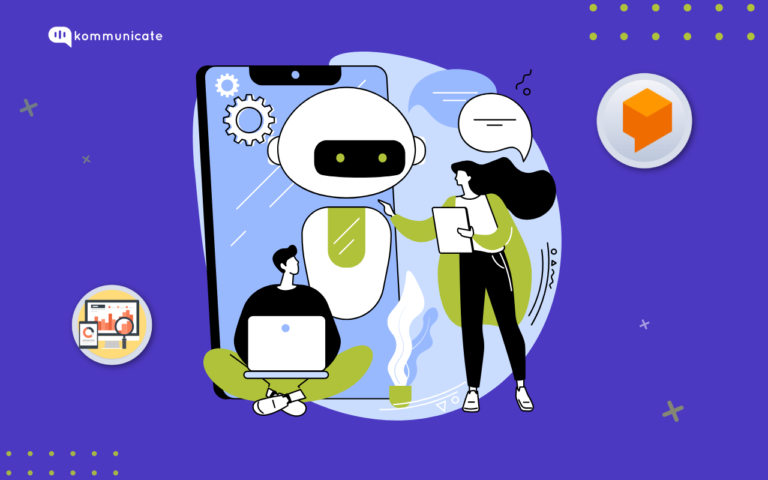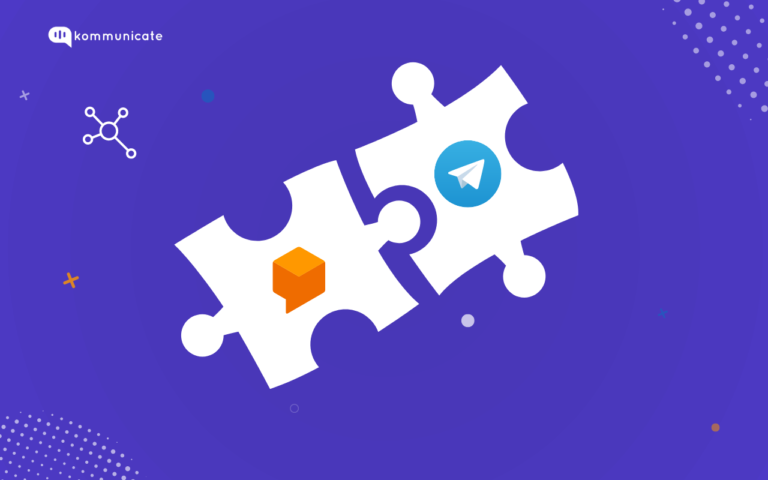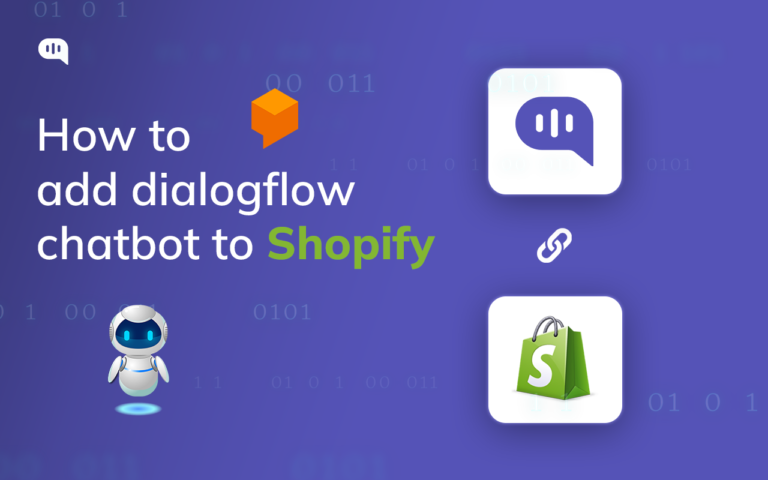Updated on February 12, 2025
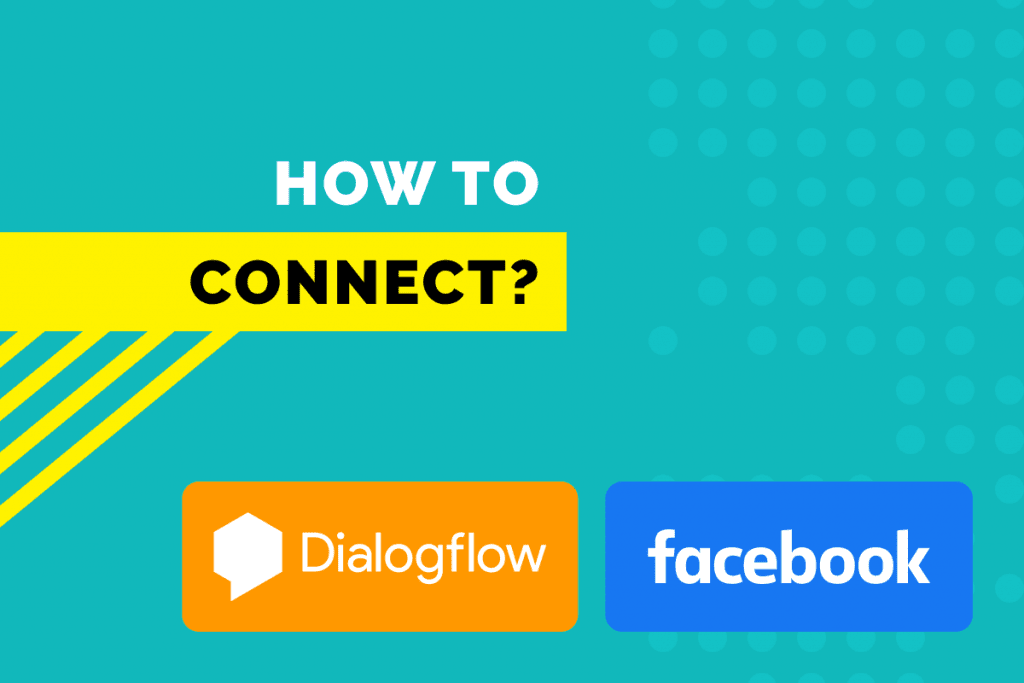
Businesses today are constantly looking for ways to improve customer interactions and streamline communication. One effective way to do this is by using chatbots. Dialogflow, a powerful tool from Google, lets you create smart chatbots that understand and respond to user questions naturally. By integrating it with popular messaging platforms like Facebook Messenger, businesses can easily connect with their audience where they already spend a lot of their time. Below are some of the key benefits of this integration –
- Enhanced Social Media Presence: Engage customers directly on Facebook, boosting your brand’s visibility.
- Quick Response Time: Provide instant responses to customer inquiries, improving customer satisfaction.
- Easy Reach Out: Connect with customers effortlessly, making it convenient for them to reach you.
- Better Engagement: Increase customer interaction and keep them engaged with your brand.
- Personalized Experience: Deliver customized responses based on user preferences and behavior.
- Gather & Analyze Customer Data: Collect valuable insights and data to understand customer needs better.
- Lead Nurturing: Efficiently guide potential customers through the sales funnel, turning them into loyal customers.
In this article, we’ll guide you step-by-step on how to connect Dialogflow with Facebook Messenger, enabling you to engage with your customers more effectively and efficiently.
Lets Begin..
Steps to Integrate Dialogflow with Facebook
Here are the key steps involved in the process –
1. Create a Dialogflow Agent/Bot
3. Connect Dialogflow with Kommunicate
4. Connect Your Facebook Page with Kommunicate
Step 1 – Create a Dialogflow Agent/Bot
First, you need to have an existing agent or create a new agent in the Dialogflow console. Agents are nothing but bots in your Dialogflow console.
- To create a new agent, click on the dropdown option near the ⚙️ settings on the left side panel near the Agent name.
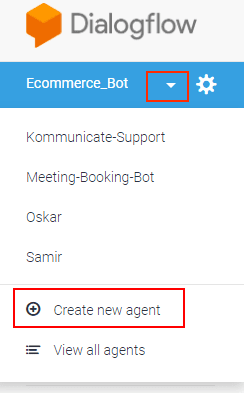
- Once the agent is created, create an Intent (Ignore if you already have). Then add the ‘Training phrases’ and the corresponding ‘Responses’ for those phrases.
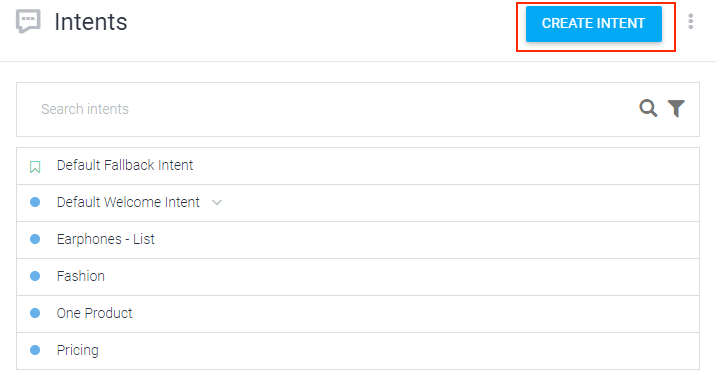
- Training phrases – Phrases you can expect from users, that will trigger the intent.
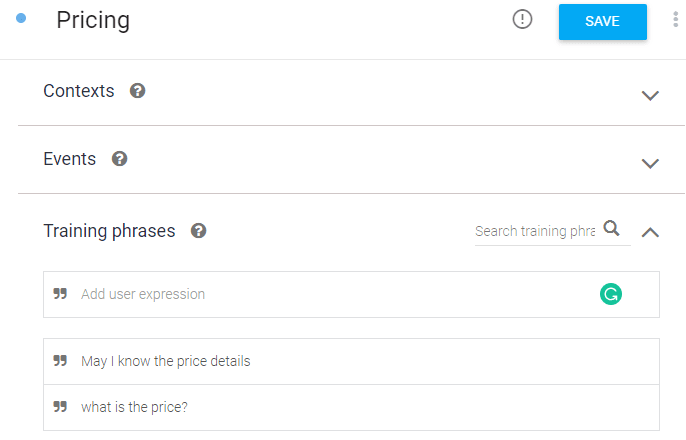
- Responses – The responses (text, images, rich messages) the chatbot will deliver to a user.
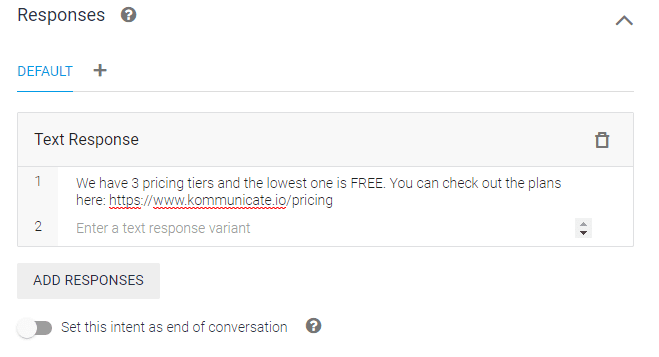
If you want to learn more about Dialogflow, we have written an extensive Dialogflow tutorial for creating chatbots.
Step 2 – Create a Facebook Page
If you have already had a FB page then ignore this step and go to the Connect Dialogflow with Kommunicate section below:
For creating a Facebook page, first, log in to your Facebook account.
- Navigate to https://www.facebook.com/pages/create
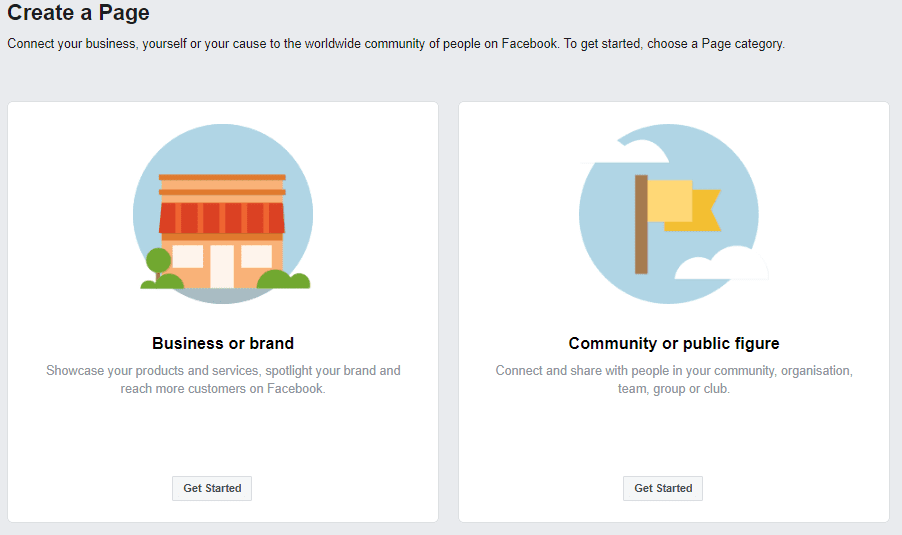
- Click to choose a page type, page category, and fill out the required information.
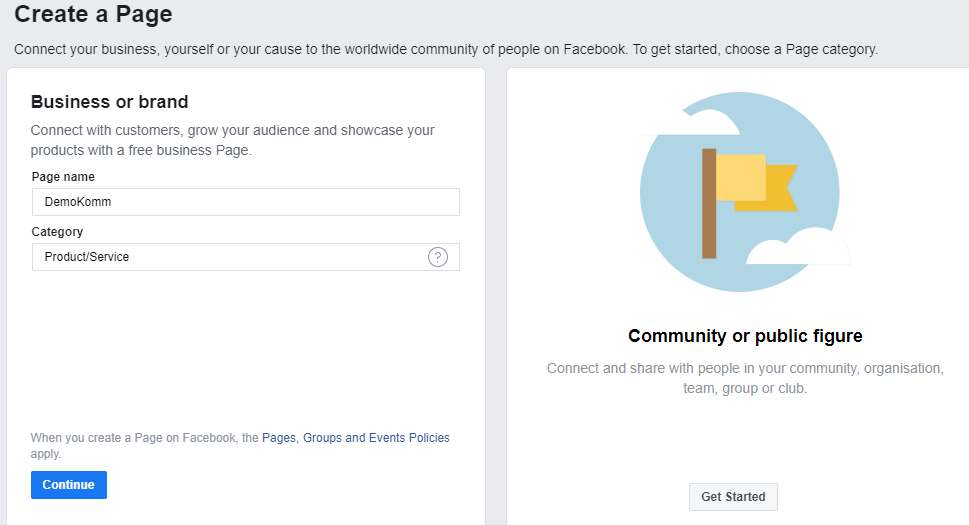
- Click Continue and follow the on-screen instructions like setup profile pictures and others to finish the page setup.
Step 3 – Connect Dialogflow with Kommunicate
- Login to your Kommunicate dashboard and navigate to the Bot Integrations section. If you do not have an account, then you can signup and create one for free.
- Then click on the Dialogflow section and Integrate your Dialogflow bot.
Please refer to this blog for getting more info about integrating Dialogflow with Kommunicate. You can also go through the following video for the same –
Step 4 – Connect Facebook with Kommunicate
Once the Dialogflow integration is done, you can connect the Facebook page with Kommunicate and handle the chat through your Dialogflow chatbot.
- Navigate to the Integrations section from Kommunicate dashboard
- Click on the ‘Facebook’ settings card.
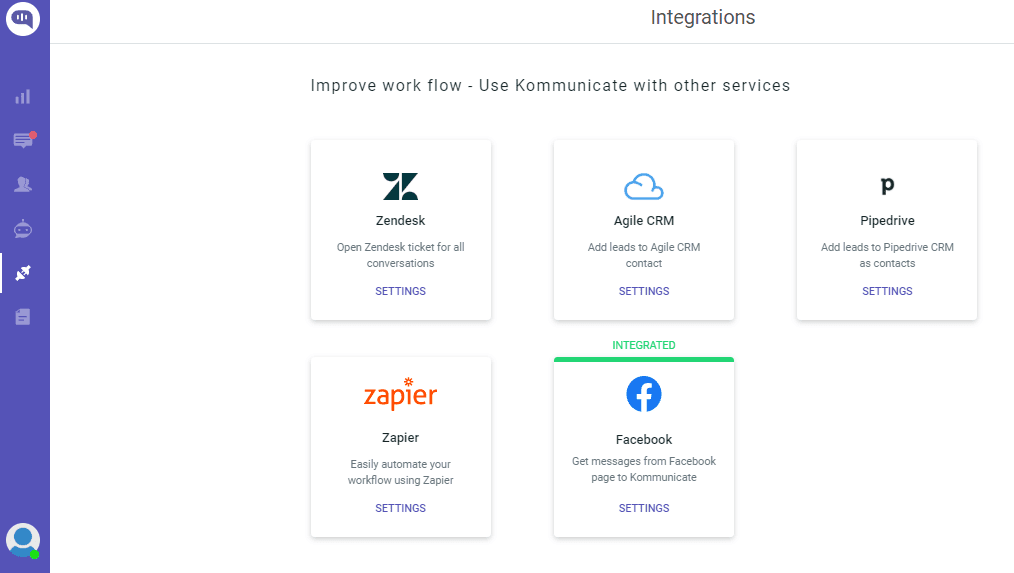
- Click on the “Login with Facebook” button. Enter your credentials and log in to your Facebook account and give permission.
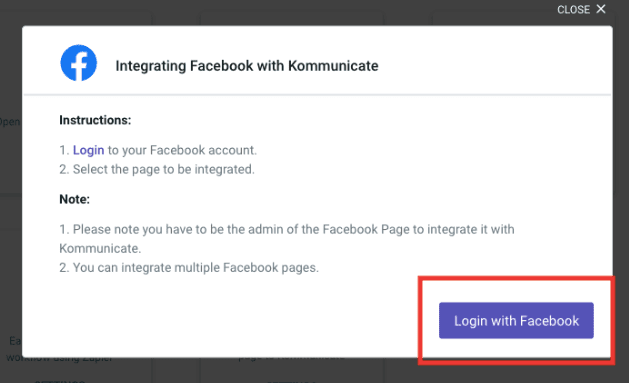
- Now your FB page will be integrated with Kommunicate, and it will show the integrated FB pages.
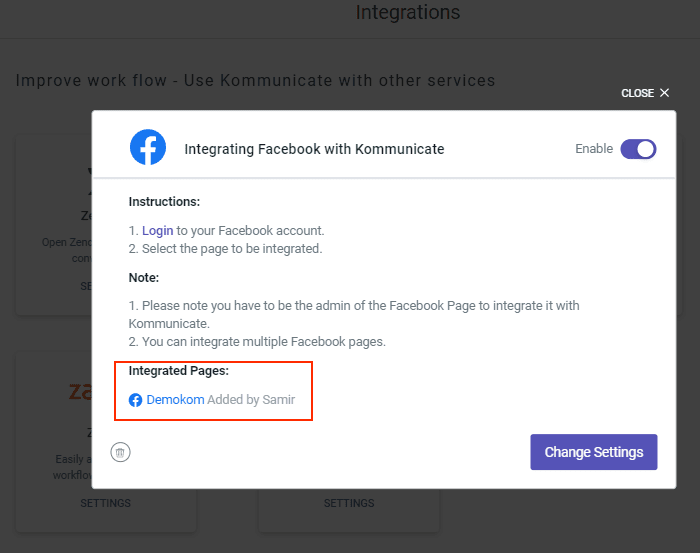
Note: Please refer to this blog for advanced messaging settings for Facebook integration.
Step 5 – Testing the Bot
Once the Facebook page is integrated, test the chatbot by sending it with the training phrases created, and the chatbot will respond based on what we mentioned in the intent.
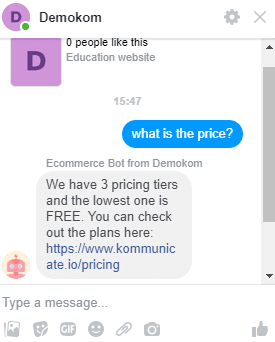
Cool, the bot is working now!
In this way, you can connect Dialogflow with Facebook Messenger.
Streamline support operations, resolve queries faster, and enhance customer experience with AI-powered email ticketing from Kommunicate!
As a seasoned technologist, Adarsh brings over 14+ years of experience in software development, artificial intelligence, and machine learning to his role. His expertise in building scalable and robust tech solutions has been instrumental in the company’s growth and success.
At Kommunicate, we are envisioning a world-beating customer support solution to empower the new era of customer support. We would love to have you on board to have a first-hand experience of Kommunicate. You can signup here and start delighting your customers right away.